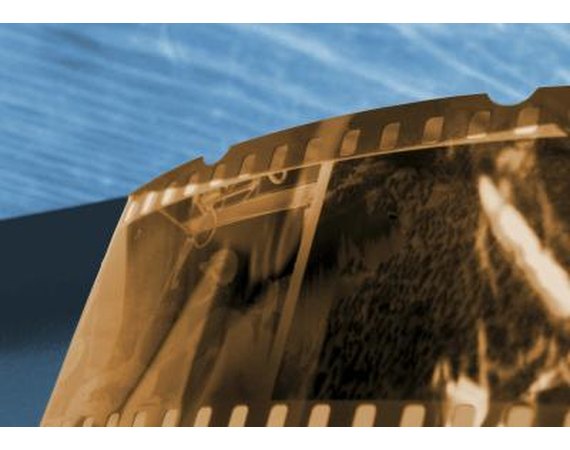
Camera film negatives can be integrated into the digital imagery world using a variety of negative scanners. Negatives vary in size and format and many flatbed scanners accept a variety of formats using special negative adapters. Scanning these negatives allows photographers to utilize the technology of older cameras and integrate their work into the digital world of photography.
Instructions
- 1
Install a scanner on your computer that will accept the proper negative format from your camera. Many older cameras use a 35 mm format or a 120 format, but larger 8 x 10 inch negatives are not uncommon with older cameras. Purchasing the scanner with appropriate film adapters requires research regarding film types to be scanned, processing power of your computer and the data storage space on your computer. A 120 film is wider than your traditional 35 mm film, and the scanner models description will indicate if the appropriate adapters are available for the scanner in question. Your computer should have a minimum of one gigabyte of RAM to ensure that the processing speed of your computer can operate the scanner effectively and should have at least ten gigabytes of hard drive space available for your scans. If space is an issue, invest in a small external hard drive and transfer the images to this drive once they are scanned in the hard drive. Image scans can be as large as 50 MB or more, and quickly consume data storage space on your computer. Follow your scanner's instructions for installation and access the online user guides if problems arise.
2Turn the scanner on, once installed, and wait for the scanner's dialogue box to appear. This box should open upon turning on the scanner and will allow you to designate the image size, dimensions, file format and final destination of the image. Scan your image file at the largest possible output size and highest resolution possible. For example, if you plan to create an enlargement of your image, set the output dimensions to the appropriate size, such as 8 x 12 inches or 16 x 20 inches, and use an image resolution of 300 dpi or higher. The image resolution is the amount of data present in visible aspect of the digital image. If the image DPI, or dots per inch, is too small, the image will print with small squares and distortions as there is not enough data to fill the enlargement space.
3Set the scanner to negative scan, particularly if using a flatbed scanner that also scans paper documents and slide film, which uses a reflective scan setting. An adapter is necessary for negatives with this type of scanner--and if the image is not set to negative scan, the image will scan improperly.
4Place the negative gently in the negative carrier and place the carrier into the scanner or onto the flatbed scanner, depending on your scanner type and press the scan button. Use gloves--thin white photographic cloth gloves are ideal--as oils from your hands can cause permanent damage to negatives, and older negatives are particularly fragile. Brush the negatives with a photographic, static brush which will remove dust in a safe manner prior to scanning. Certain scanners have a "digital ice" function which removes dust during scanning but is not always accurate. Dust removal can also be achieved using a photo editing program but can be time consuming to execute.
5Save the file to the proper folder and transfer the images to your external hard drive once the folder contains a certain number of images. Backing up your images on an external data device ensures that your images are safe if your computer hard drive crashes.
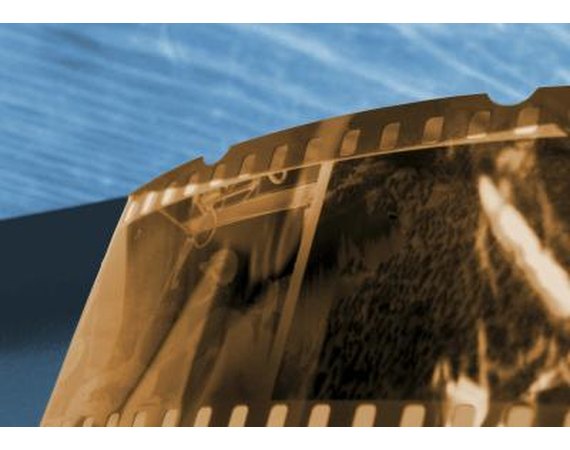
Camera film negatives can be integrated into the digital imagery world using a variety of negative scanners. Negatives vary in size and format and many flatbed scanners accept a variety of formats using special negative adapters. Scanning these negatives allows photographers to utilize the technology of older cameras and integrate their work into the digital world of photography.
Instructions
- 1
Install a scanner on your computer that will accept the proper negative format from your camera. Many older cameras use a 35 mm format or a 120 format, but larger 8 x 10 inch negatives are not uncommon with older cameras. Purchasing the scanner with appropriate film adapters requires research regarding film types to be scanned, processing power of your computer and the data storage space on your computer. A 120 film is wider than your traditional 35 mm film, and the scanner models description will indicate if the appropriate adapters are available for the scanner in question. Your computer should have a minimum of one gigabyte of RAM to ensure that the processing speed of your computer can operate the scanner effectively and should have at least ten gigabytes of hard drive space available for your scans. If space is an issue, invest in a small external hard drive and transfer the images to this drive once they are scanned in the hard drive. Image scans can be as large as 50 MB or more, and quickly consume data storage space on your computer. Follow your scanner's instructions for installation and access the online user guides if problems arise.
2Turn the scanner on, once installed, and wait for the scanner's dialogue box to appear. This box should open upon turning on the scanner and will allow you to designate the image size, dimensions, file format and final destination of the image. Scan your image file at the largest possible output size and highest resolution possible. For example, if you plan to create an enlargement of your image, set the output dimensions to the appropriate size, such as 8 x 12 inches or 16 x 20 inches, and use an image resolution of 300 dpi or higher. The image resolution is the amount of data present in visible aspect of the digital image. If the image DPI, or dots per inch, is too small, the image will print with small squares and distortions as there is not enough data to fill the enlargement space.
3Set the scanner to negative scan, particularly if using a flatbed scanner that also scans paper documents and slide film, which uses a reflective scan setting.
Enhance your photography skill,The Top Secret Photography Techniques
. An adapter is necessary for negatives with this type of scanner--and if the image is not set to negative scan, the image will scan improperly. 4Place the negative gently in the negative carrier and place the carrier into the scanner or onto the flatbed scanner, depending on your scanner type and press the scan button. Use gloves--thin white photographic cloth gloves are ideal--as oils from your hands can cause permanent damage to negatives, and older negatives are particularly fragile. Brush the negatives with a photographic, static brush which will remove dust in a safe manner prior to scanning. Certain scanners have a "digital ice" function which removes dust during scanning but is not always accurate. Dust removal can also be achieved using a photo editing program but can be time consuming to execute.
5Save the file to the proper folder and transfer the images to your external hard drive once the folder contains a certain number of images. Backing up your images on an external data device ensures that your images are safe if your computer hard drive crashes.
How to copy scan convert slides negatives photographs with a ...
shotcopy.comHow to copy old slides negatives photographs with a digital camera, Video Camcorder, SmartPhone
Convert Slides to Digital Slide Scanning Service Photo ...
convertslidestodigital.comConvert slides to digital images to preserve old photos. Use a professional slide scanning service for 35mm slides to digital or photo restoration services
How to scan film negatives using Silverfast and Photoshop -
www.youtube.com/watch?v=2PwJWsQZ4hkDansCourses.com - A tutorial on scanning film negatives using Silverfast and then editing using Photoshop http://www.danscourses.com/Photoshop/
How to scan B & W negatives with cheap flatbed scanner.wmv -
www.youtube.com/watch?v=CzfGesmBCJQ2:05 How To Scan and Convert Film Negatives to Digital for FREE! by geekbeattv Featured 36,987 36:20 Scanning (Digitizing) Medium- and Large-format ...
How-To - Popular Photography Magazine Digital Camera
www.popphoto.com/how-toEvery summer David Johnson of Ottawa makes his way to the international fireworks competition in Gatineau, Quebec, camera in tow. But for years his photos, though ...
How to Turn Your Old 35mm SLR into a New 21 Megapixel Digital
www.blackandwhitefineart.net/2011/01/convert-to-21mp-dslrTim Layton discusses you how to take your old 35mm film camera and turn it into a modern day 21 Megapixel Digital SLR.
Scanners - How To Information Page 1 eHow
www.ehow.com Computers Computer HardwareDon't just sit there scratching your head, find useful info on Scanners on eHow. Get essential tips and learn more about everything from How to Connect a Parallel ...
Other Computer Software - How To Information Page 1 eHow
www.ehow.com Computers Computer SoftwareDon't just sit there scratching your head, find useful info on Other Computer Software on eHow. Get essential tips and learn more about everything from How to Install ...
How to Scan Odd (Non-Standard) Size Film Negatives on a
askjoanne.hubpages.com Photography Instruction and How-TosScanning odd, non-standard sized negatives on a CanoScan 8800F is easier than you think.
How Can a Person with MS Have a Negative MRI? - FAQs -
www.medhelp.org/tags/.../How-Can-a...MS-Have-a-Negative-MRI?hp_id=161This is a FAQs health page about How Can a Person with MS Have a Negative MRI?.
PET/CT (Positron Emission Tomography - Computed Tomography )
www.radiologyinfo.org/en/info.cfm?PG=petPlay Video Clip (00:04:11) Your Radiologist Explains PET Scans What is Positron Emission Tomography Computed Tomography (PET/CT) Scanning?






0 comments:
Post a Comment